 MacTCP
Setup
MacTCP
Setup
Page1 | Page 2 | Page 3
Step 3: Configure MacPPP
PPP manages your PPP connection. You use it to dial GDN via your modem and hang up when you are through, using the ConfigPPP control panel.
Open your Control Panels folder, then double click on the ConfigPPP control panel.
The most recent version (2.2.0) looks like this:
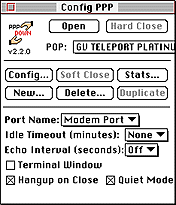
For now, leave this window configured according to the example -- unless your modem is connected to the Printer Port. (In this case, change the Port Name: PopUp so it says Printer Port.)
The POP: PopUp lists about 40 of the most popular modems. Select your modem by holding the mouse over this PopUp and dragging until you find it, then release the mouse.
When you have selected your modem, click the Config... button.
This brings up the following window which lets you enter a little more information:
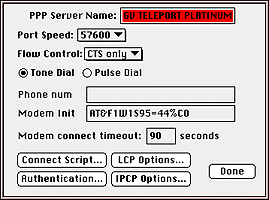
Click in the Phone Num text box and type the modem number you call to connect to GDN (371-1368).
Also, check the Port
Speed setting in this box. It should be selected depending on what speed
modem you have:
- If you have a 14.4 Modem then the Port Speed should be set at 57600.
- If you have a 28.8 Modem then the Port Speed should be set at 115200.
TIP: If you
have call waiting, put *70, (star 70 comma) just before the number.
Click the Authentication... button.
This brings up the Authentication window which lets you enter your username and password.
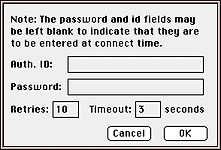
TIP: Usernames and Passwords are case sensitive -- be careful how you type them in. Only type your username in the Auth ID text box. Do not add anything else (@gdn.net, etc.) or you will not get in!
Click the OK button.
Click the Done button in resulting window.
This brings you back to the main ConfigPPP window:
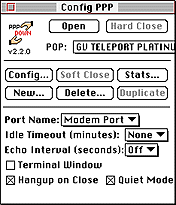
Click the close box at the top left of the ConfigPPP window.
Using your mouse, go to the Special menu and select Restart.